Organizations
Viewing and managing licenses
You can do the following from the licenses section of the organization settings:
- Purchase or remove monthly and annual licenses
- Upgrade monthly licenses into annual licenses
- View purchased licenses and usage information for your entire organization
- View license usage information for your organization as a whole
info_outline You must purchase licenses in advance for each service you wish to create. Charges will apply when purchasing a license whether or not you use a service with it.
The process for using the licenses section is as follows:
-
Open the organization settings screen:
-
Switch to the organization whose licenses you want to view or manage.
-
Click the organization menu again to display the drop-down list.
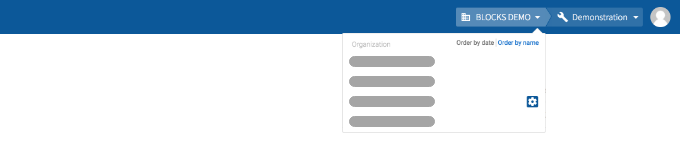
-
Click the gear icon (settings_applications) next to the organization’s name.
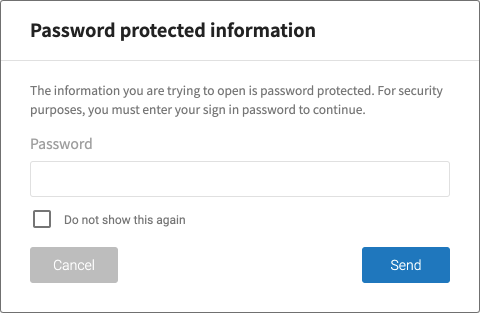
For security purposes, you will need to enter your password to continue. Enter your password and click Send. You can check Do not show this again to remove the password protection for one hour. This will also remove the password protection from the user settings menu.
info_outline This prompt will not show up again if you click the organization settings icon (settings_applications) again (or click the user settings menu) within one minute of entering your password. However, it will always appear if you switch to a different organization and click its organization settings icon (settings_applications).
-
-
Click Licenses in the left sidebar.
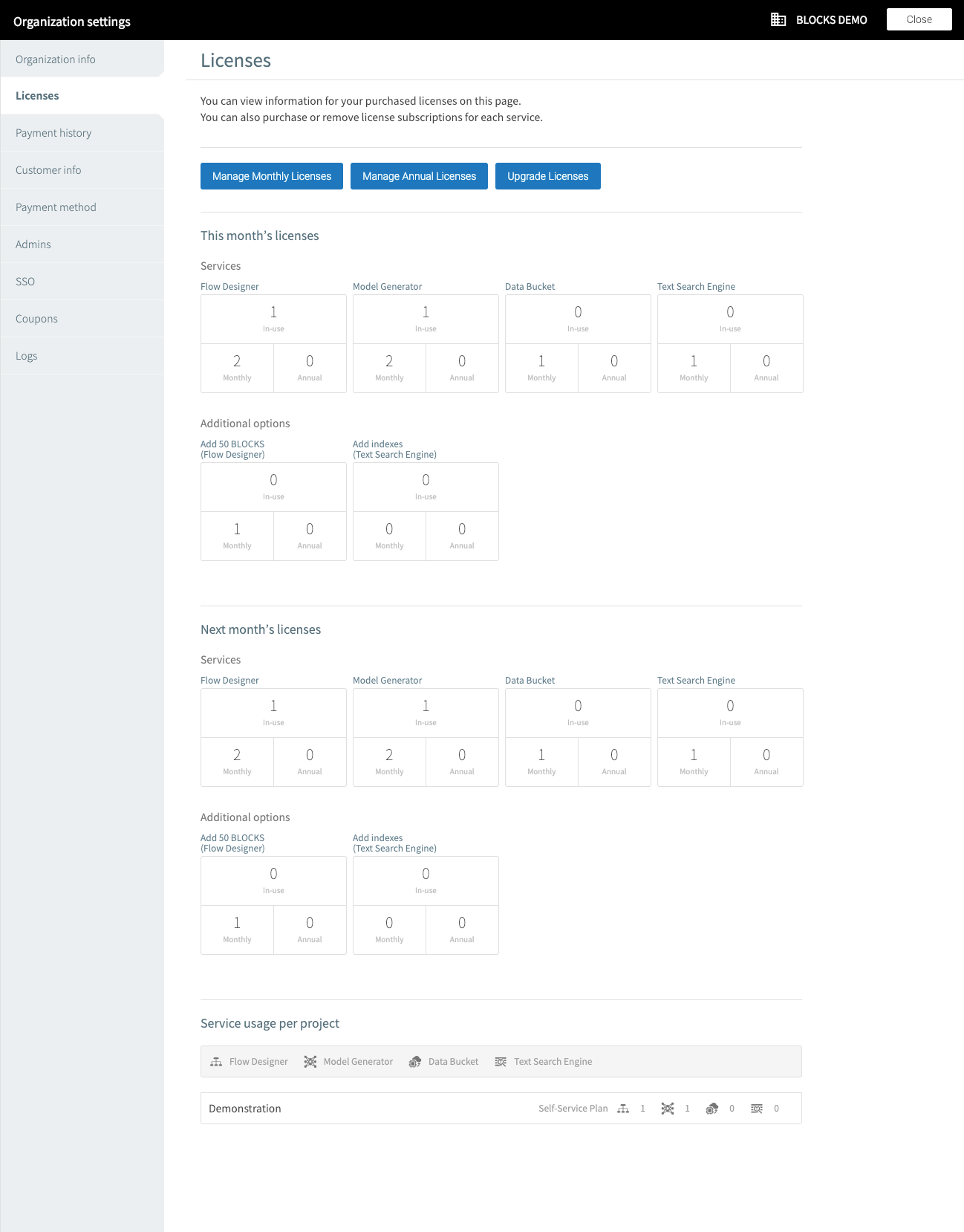
-
To purchase or remove monthly licenses, click Manage Monthly Licenses.
Follow the directions on the screen to purchase or remove monthly licenses.
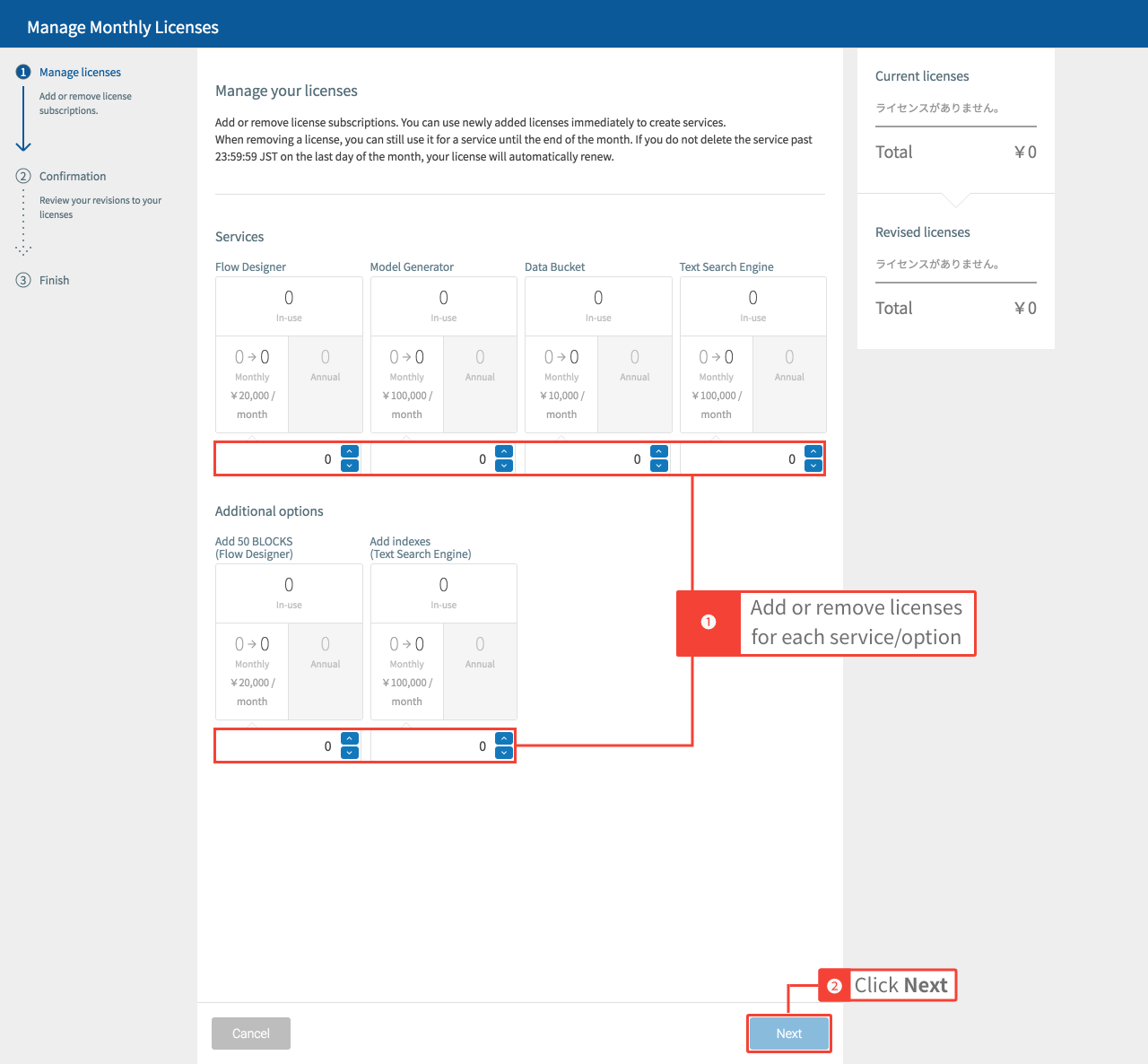
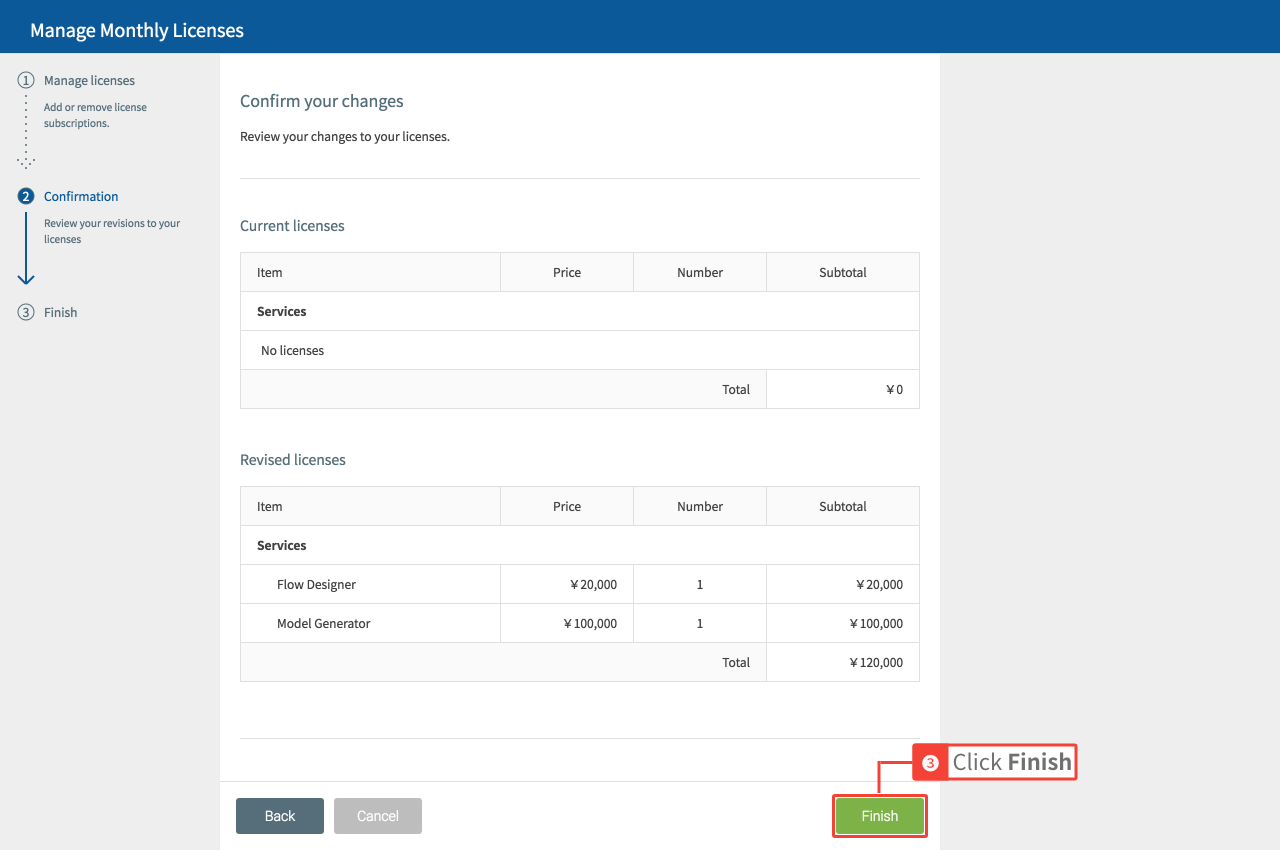
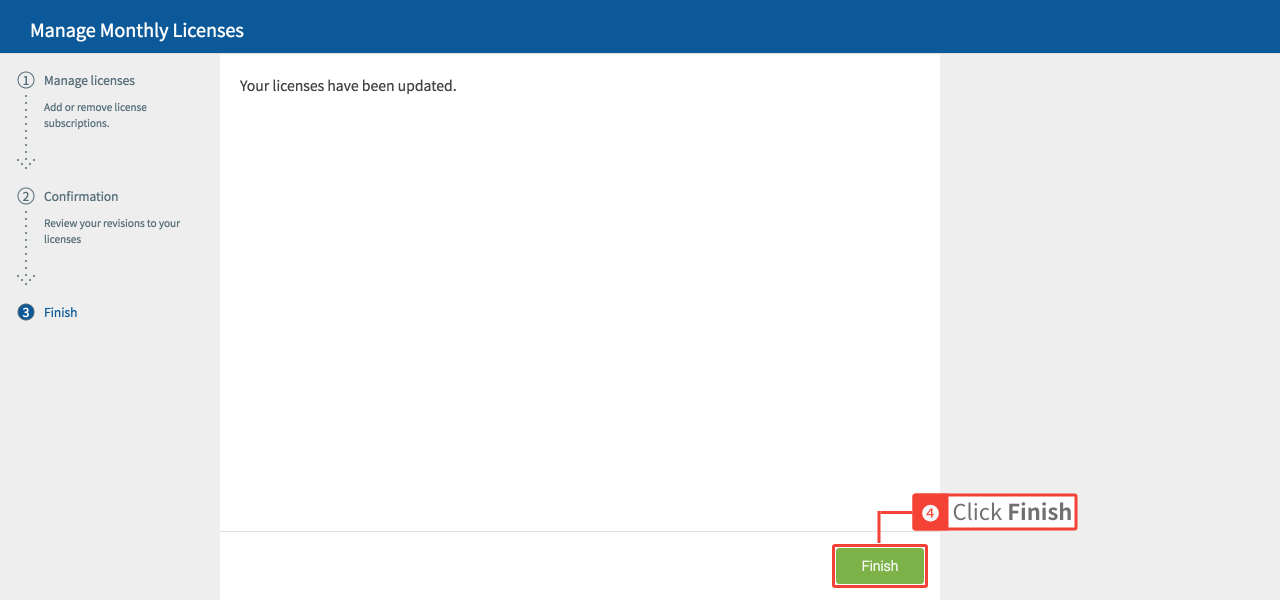
info_outline You can use a license to create a service immediately after purchase. Charges for the month of purchase are billed at a daily rate until the end of the month of purchase.
Removed licenses are deleted at the end of the month. You can continue to use services with such licenses until that time. However, if you do not delete the services by the renewal date, your licenses will be automatically renewed.error If you delete only a license but keep the service, or delete only the service but keep the license, you will continue to be charged. To avoid charges being renewed, make sure to delete both the license and service. For details on deleting services, refer to How to delete services.
-
To purchase or remove annual licenses, click Manage Annual Licenses. You can only purchase annual licenses if your payment method is set to Invoice payment.
Follow the directions on the screen to purchase or remove monthly licenses. The process is the same as the monthly licenses shown above.
info_outline You can use a license to create a service immediately after purchase. Charges for the month of purchase are billed at a daily rate until the end of the month of purchase.
Removed licenses are deleted at the end of the annual license period. You can continue to use services with such licenses until that time. However, if you do not delete the services by the renewal date, your licenses will be automatically renewed as monthly licenses.error If you delete only a license but keep the service, or delete only the service but keep the license, you will continue to be charged. To avoid charges being renewed, make sure to delete both the license and service. For details on deleting services, refer to How to delete services.
-
To upgrade monthly licenses into annual licenses, click Upgrade Licenses.
- If you are purchasing an annual license for the first time:
- The license period will start on the first day of the following month.
- The license period will end after one year on the final day of the month of purchase. For example, if you upgraded a license on January 15, 2019, the license period would last from February 1, 2019 through January 31, 2020.
- The month of purchase is charged as a monthly license.
- However, if you upgrade a license on the first day of the month, the license period will start from the day of purchase and last one year. For example, if you upgraded a license on January 1, 2019, the license period would be from January 1, 2019 through December 31, 2019.
- If you have a previously purchased annual license:
- The license period for your upgraded license will start from the first day of the month after purchase and end on the last day of the license period for your already purchased license.
- The month of purchase is charged as a monthly license.
- However, if you upgrade a license on the first day of the month, the license period will start from the day of purchase until the end of the license period for your already purchased license.
Follow the directions on the screen to upgrade monthly licenses into annual licenses.
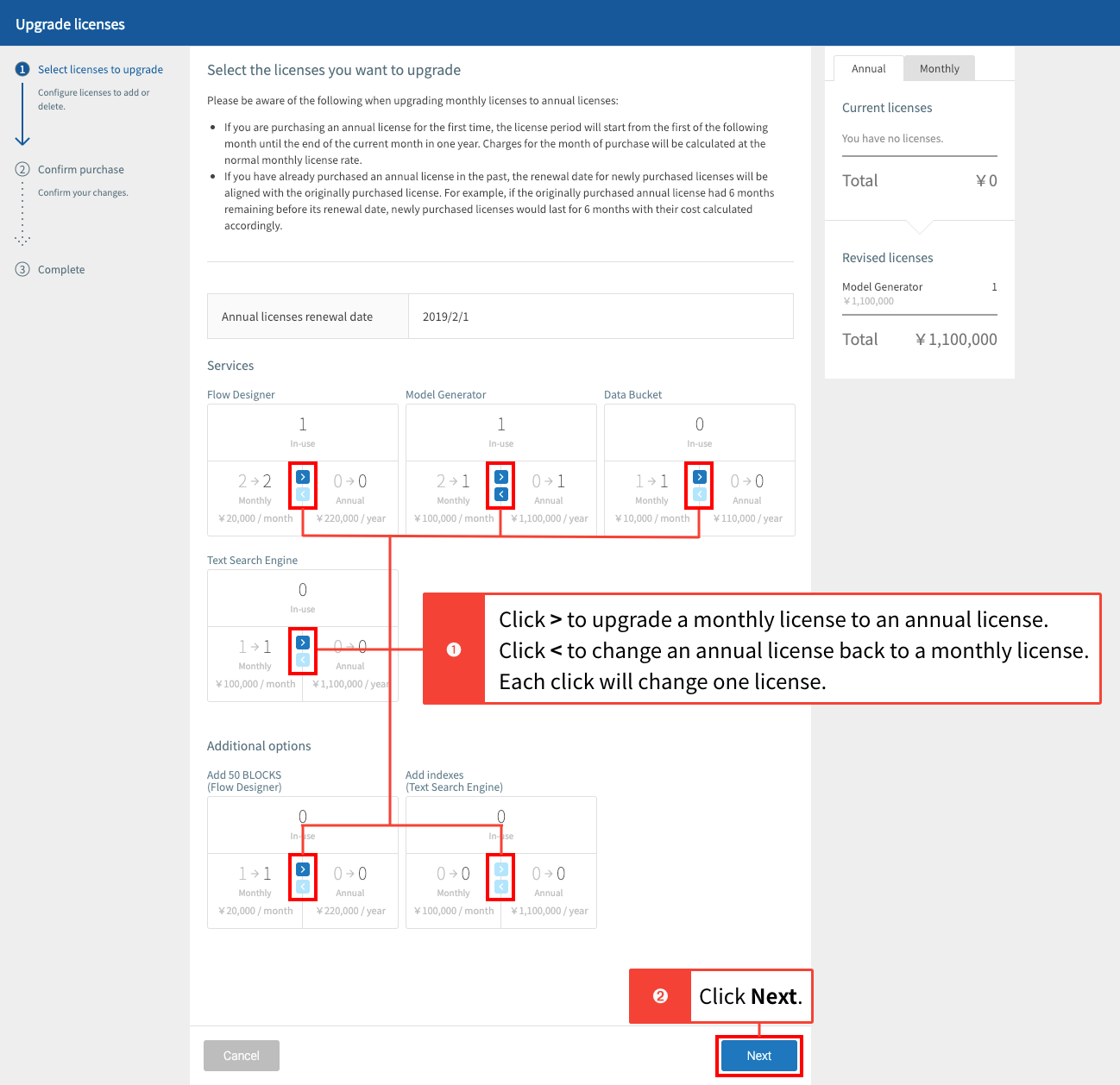
You can use the < button on this screen switch back and forth between annual licenses and monthly licenses. However, you cannot downgrade annual licenses into monthly licenses once you have made a purchase.
You can view and confirm your licenses in the upper-right corner of the screen. Use the tabs to switch between monthly and annual licenses.
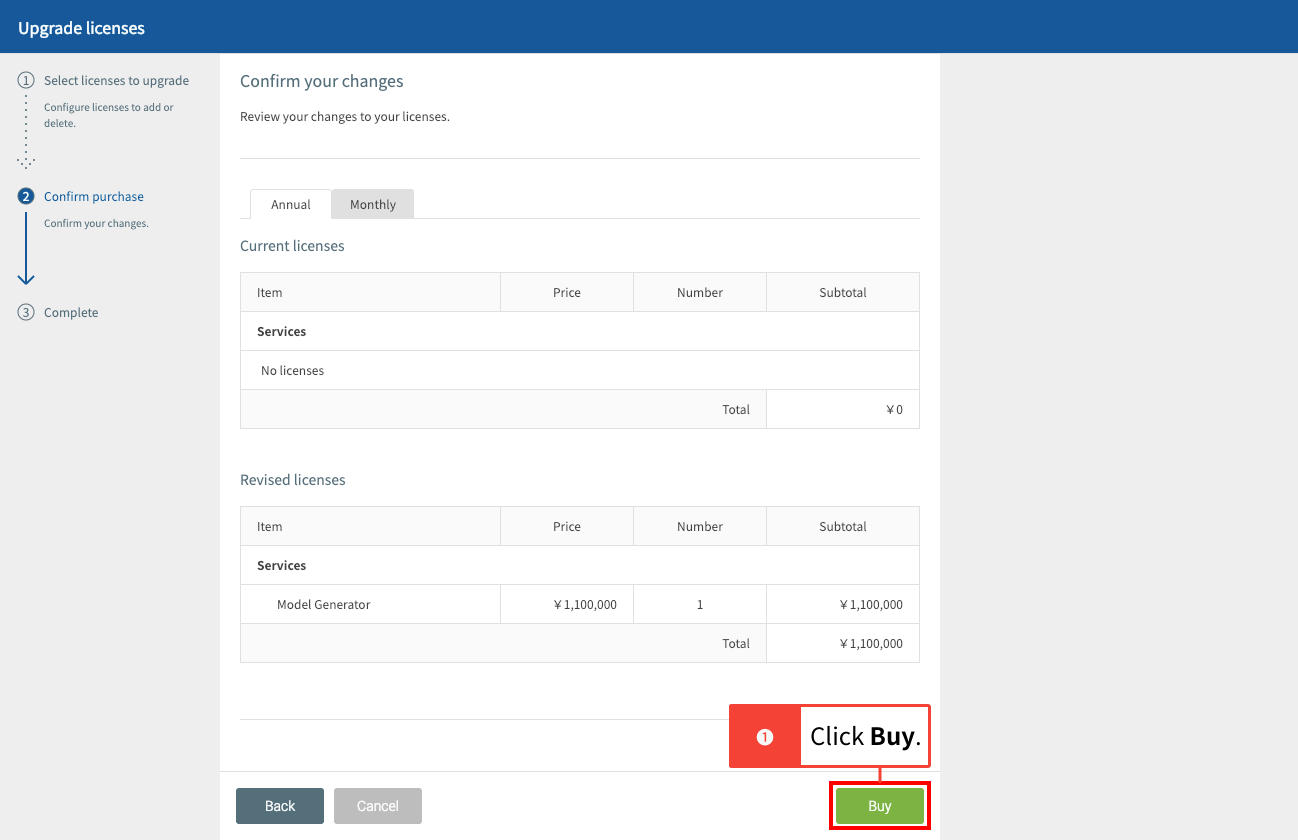
You can confirm your changes on this screen. Use the tab to switch between your annual and monthly licenses.
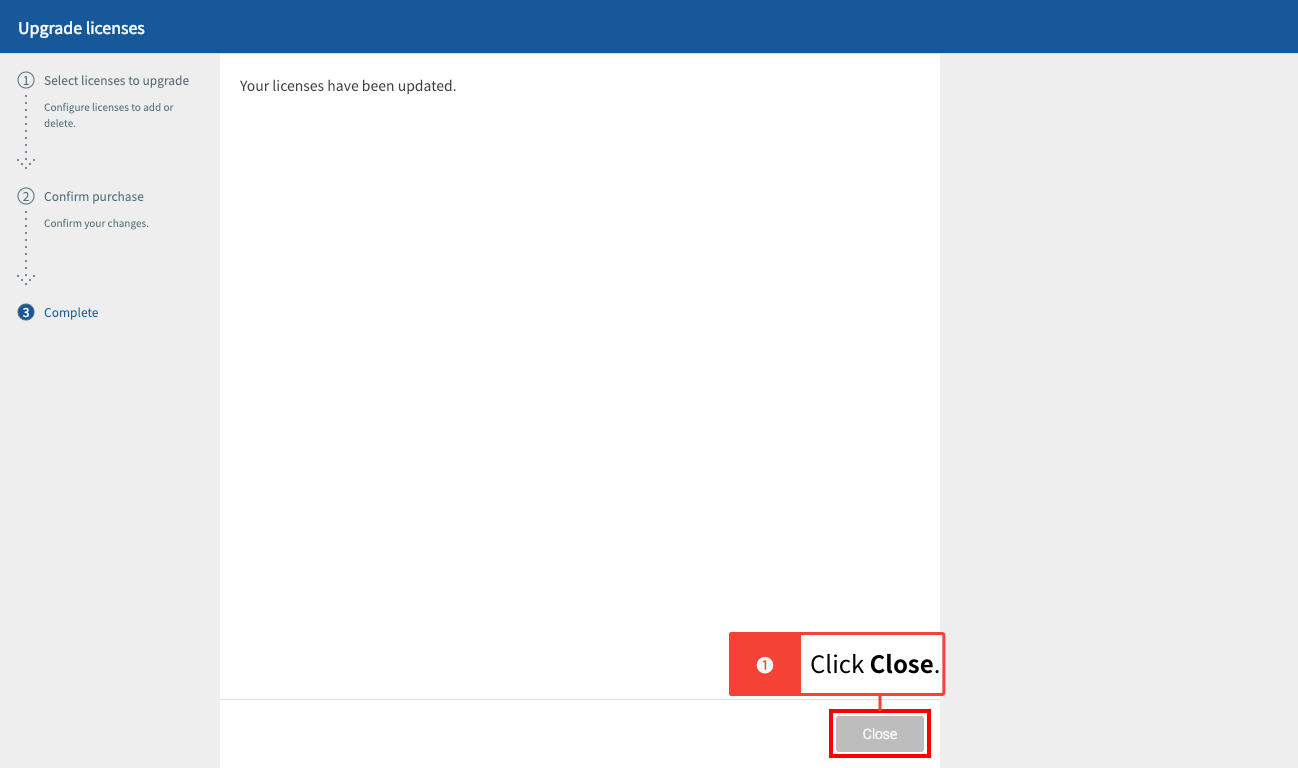
- If you are purchasing an annual license for the first time:
-
Click Close to exit the organization settings screen.

