Getting started with BLOCKS
Upgrading a trial account to the full version
This page explains how to upgrade from the free trial to a full version account.
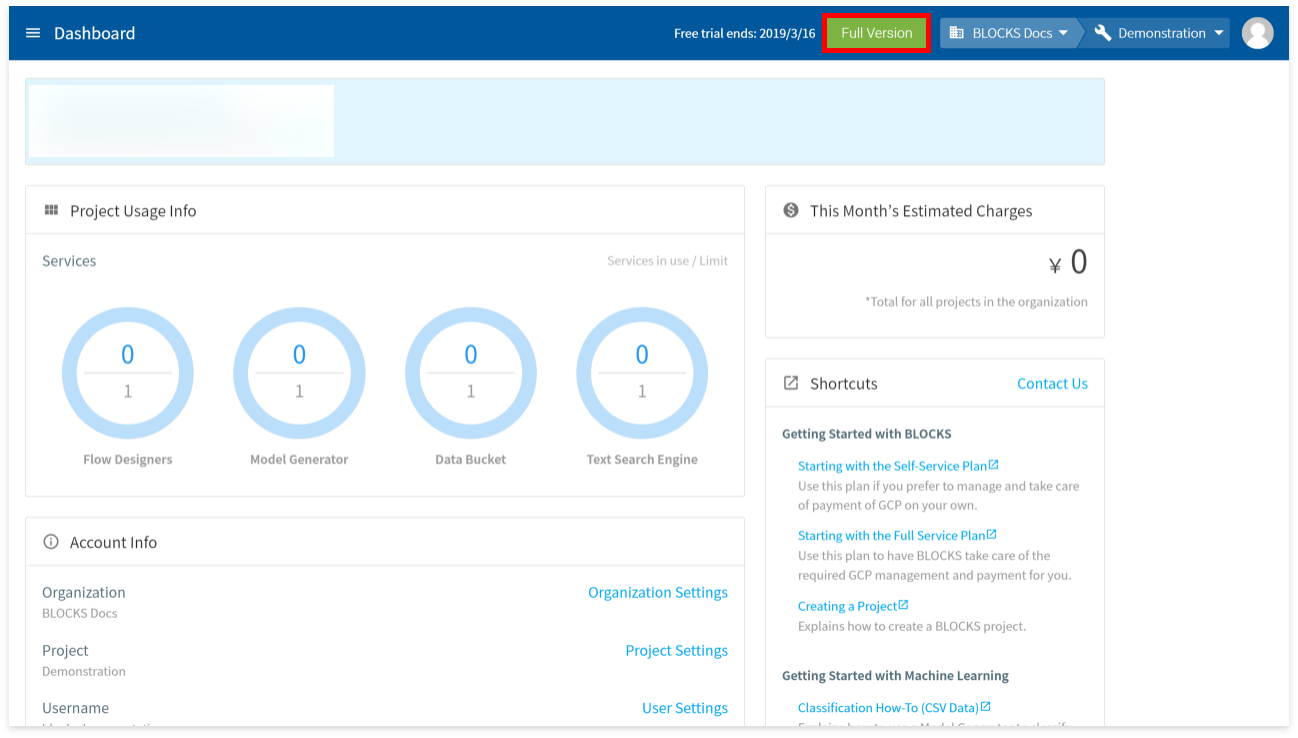
From the main BLOCKS screen, click Full Version to register for the full version of BLOCKS.
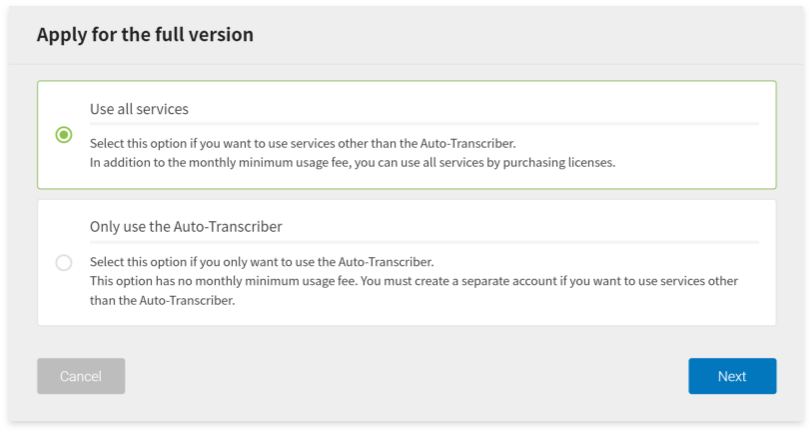
Select the option for which services you want to use. Select Only use the Auto-Transcriber if you plan to use that service only. Otherwise, select Use all services to have access to all services. Click Next.
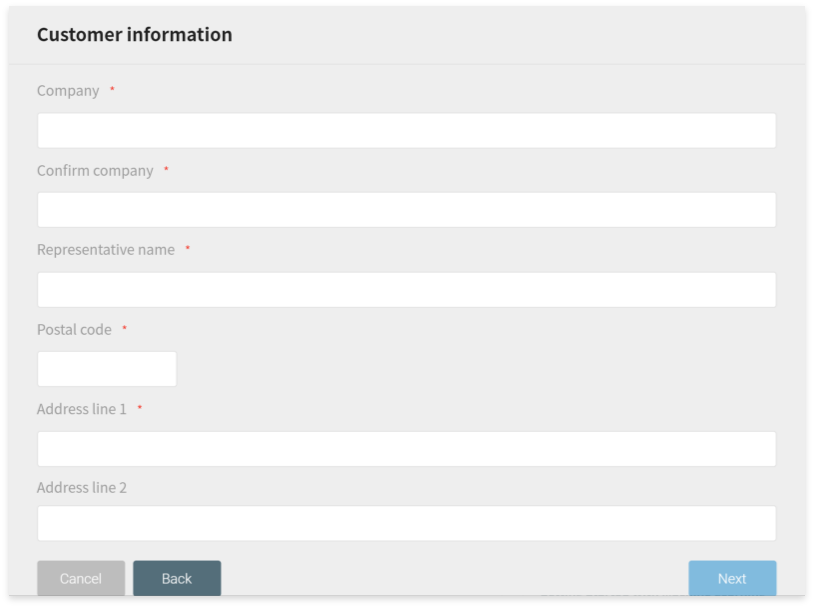
Enter the following customer information:
- Company
- Confirm company
- Representative name
- Postal code
- Address
- Phone
- Fax
- Department
- Contact name
- Confirm contact name
Users in Japan who will pay by invoice can select to Set a separate invoice destination and enter the following for a new invoice destination:
- Company
- Confirm company name
- Postal code
- Address
- Phone
- Fax
- Department
- Contact
- Confirm contact name
Click Next.
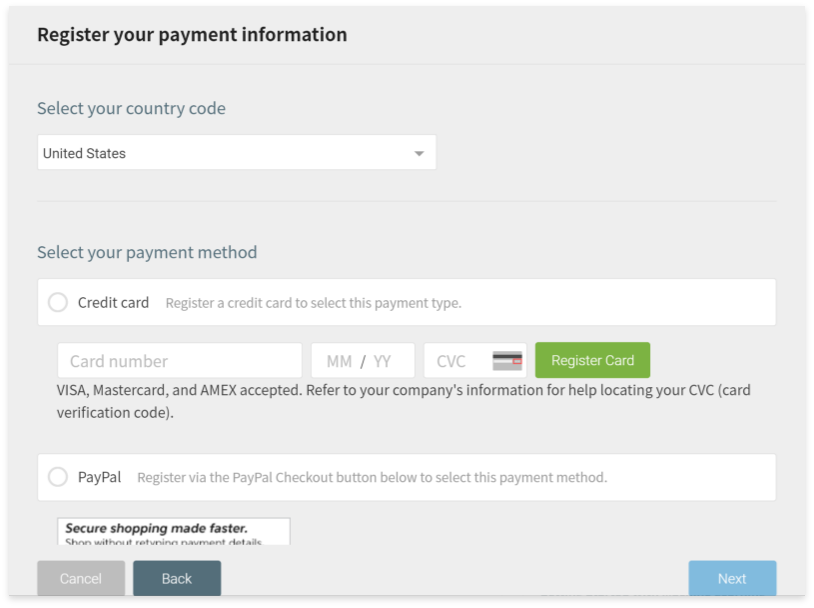
Select your country code and choose your payment method. You can select Credit card, PayPal, or Invoice payment. Invoice payment is available to users in Japan only.
Click Next.
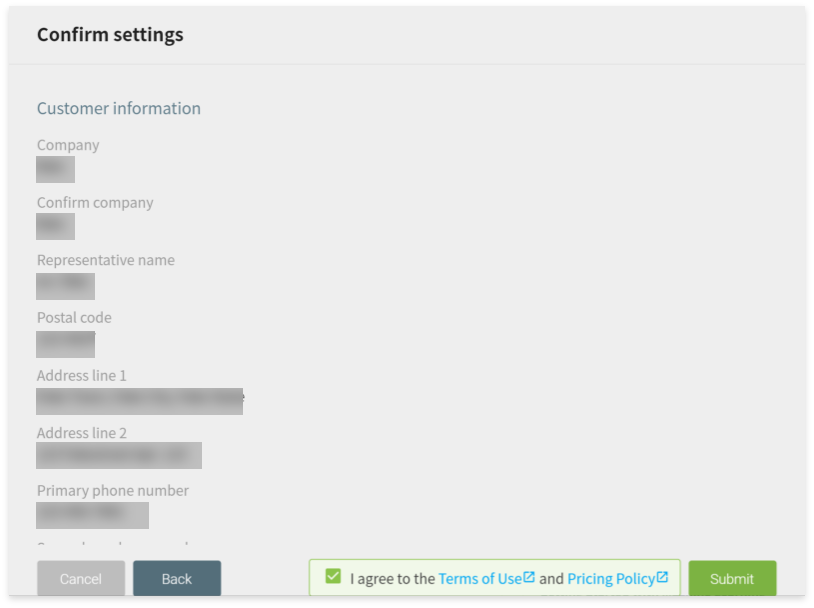
Confirm your settings and check I agree to the Terms of Use and Pricing Policy. Click Submit.
Click Close on the dialog stating that you’ve completed your upgrade to the full version.
info_outline Users in Japan who select invoice payment must do the following:
- You will receive an email to the address listed in your customer information.
- Fill out and print the BLOCKS Usage Application PDF in that email. Stamp it with your official seal.
- Reply to the email with your stamped application form attached.
We will begin processing your application once we receive it. You will be able to start using BLOCKS after we finish those procedures.

