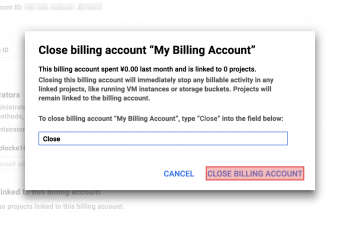Google Cloud Platform billing settings
Google Cloud Platform billing settings
You will need to enable billing for your GCP project in order to use GCP services that incur fees. Billing is enabled on a per project basis. Charges are calculated based the manner and degree to which you use billable services.
This page explains first-time setup for billing. For more details about billing, refer to Google Cloud Platform billing and payments help overview open_in_new.
warning A credit card is required to set up billing. Billing can be disabled, but registered credit card information cannot be deleted.
Create a billing account
You must create a billing account in order to set up billing for a project.
To begin, log in to the GCP console open_in_new.
info_outline If you do not have a Google account, please create one from the account creation page. For details, refer to Creating a Google account with a new Gmail address.
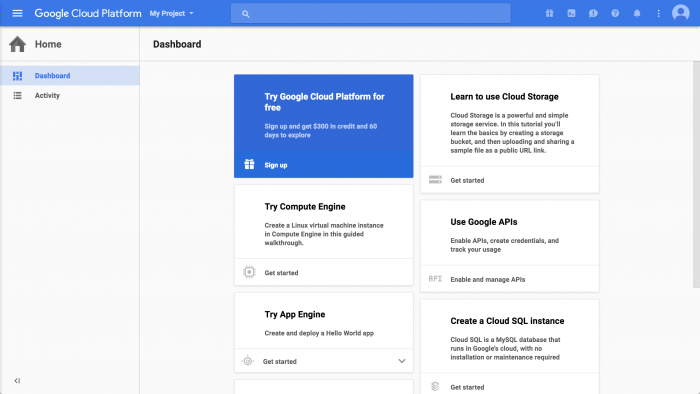
This guide assumes that you will enable billing for the project selected by default after login. To set up billing for a different project, select it from the project list at the top of the console.
Open the console menu (menu) and select Billing.
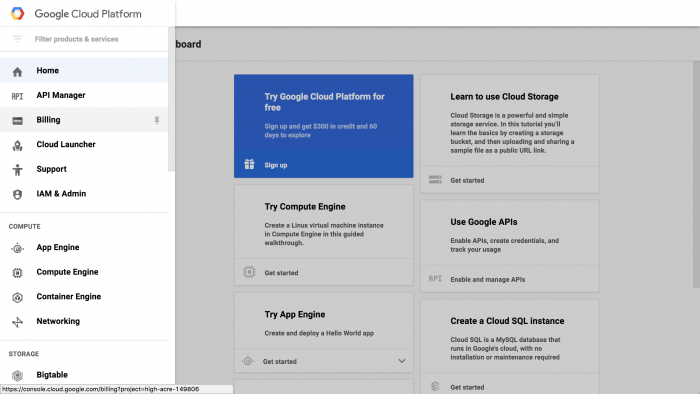
A prompt about enabling billing for your project will appear. Click CREATE BILLING ACCOUNT.
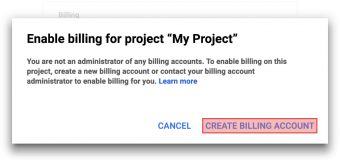
This brings up a prompt for a Google Cloud Platform free trial. Fill out the form as described below, then click Agree and continue.
- Choose whether or not to receive emails about things like new GCP features or performance advice.
- Read the Terms of Service and select Yes.
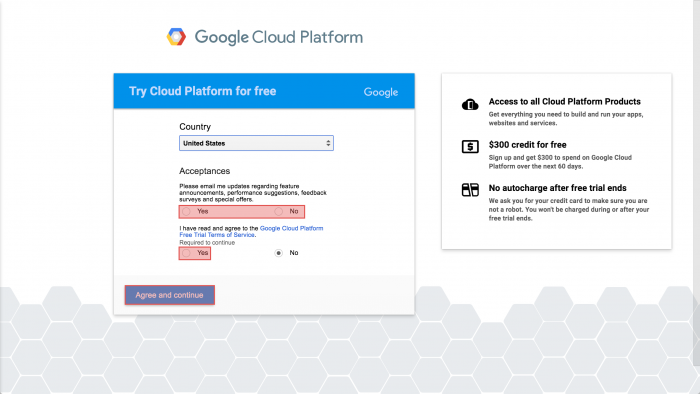
The next prompt is for registering a credit card. Fill out each of the items below, then click Start my free trial.
- Account type
- Name and address
- Primary contact (required for business accounts only)
- How you pay
- Payment method
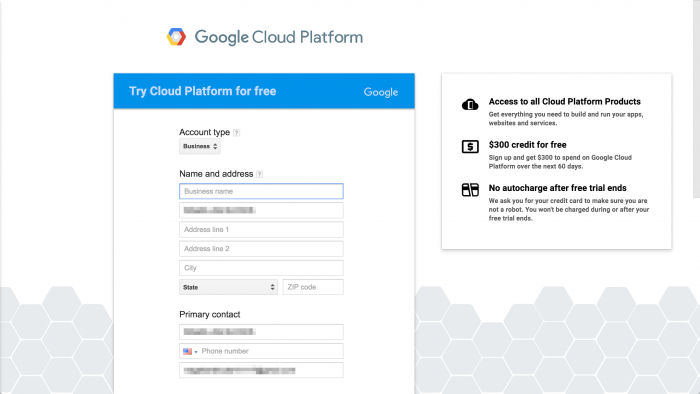
With that, your billing account is registered. Click GOT IT.
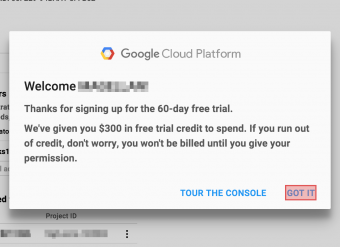
Disabling project billing
To suspend charges for a project, set its billing to disabled. This process is as follows:
- Log in to the GCP console.
- Select Billing from the console menu.
- If there are multiple billing accounts, select the billing account you want to disable.
- From Projects linked to this billing account, click ⋮ on the right side of the project. Click Disable billing.
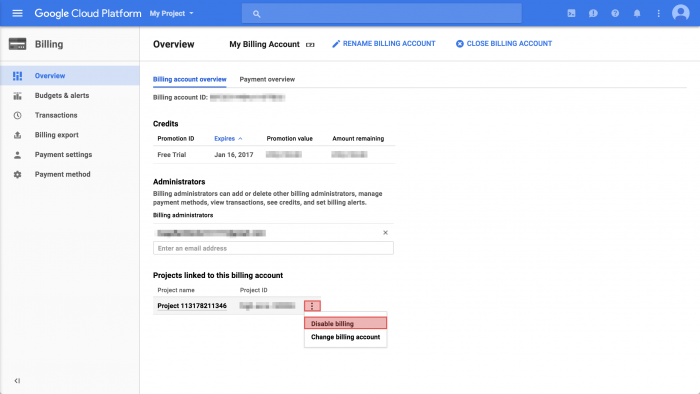
- Click DISABLE BILLING on the confirmation screen.
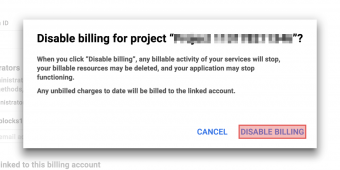
Closing a billing account
Billing accounts cannot be deleted, so you will need to close accounts instead. The steps for closing an account is as follows:
- Log in to the GCP console.
- Select Billing from the console menu.
- Click CLOSE BILLING ACCOUNT from the upper right.
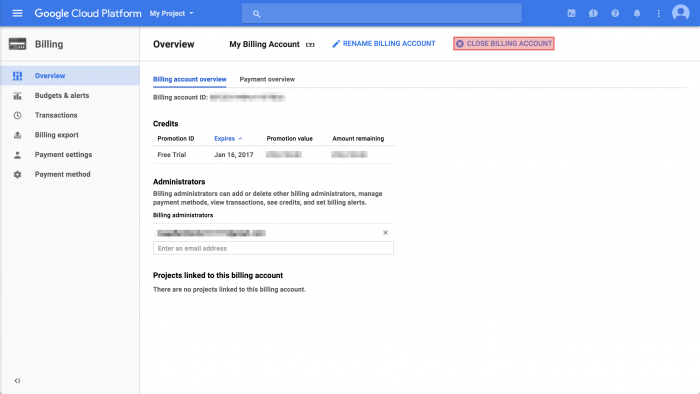
- Write Close, then click CLOSE BILLING ACCOUNT.