Project settings
Managing GCP access accounts
Register Google accounts that will be necessary if you intend to use the Google Cloud Console open_in_new , gsutil tool open_in_new , and the like. This is only applicable to Full Service Plan users.
Please use this function to register Google accounts before using the Google Cloud Console or gsutil.
lightbulb_outline When using a Model Generator, you will need to upload your training data to Google Cloud Storage (GCS). Register a Google account beforehand if you will use the Google Cloud Console or gsutil tool to upload your data.
The process for registering a Google account is as follows:
-
Open the project settings screen.
-
Switch to the project you will to register the Google account into.
-
Click the projects menu again to display the drop-down list.
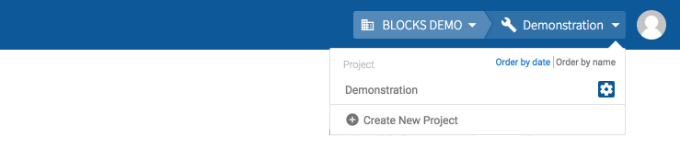
-
Click the gear (settings_applications) icon next to the project's name.
-
-
Click GCP access from the left sidebar.
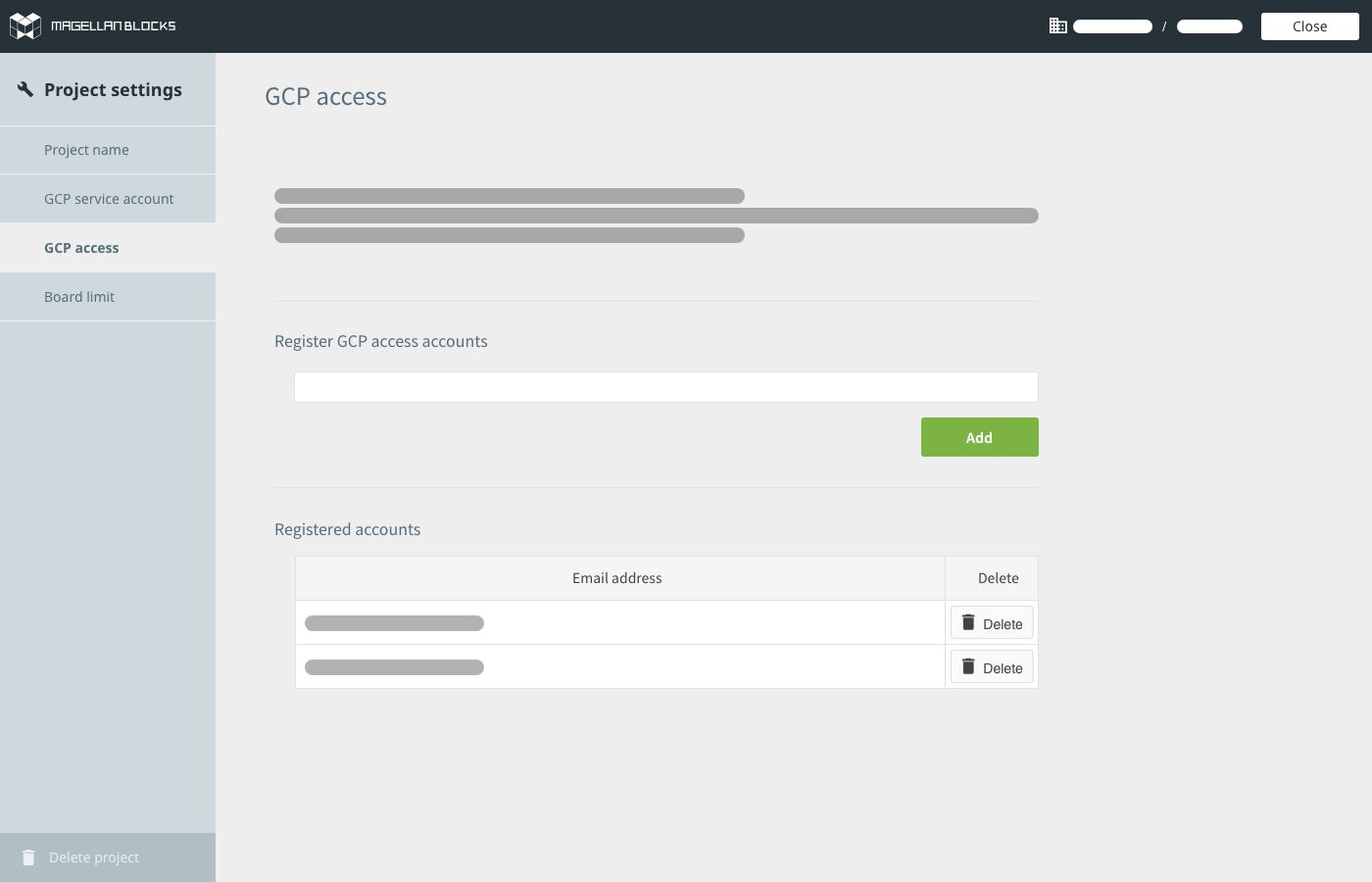
-
You can register Google accounts under the section titled Register GCP access accounts. Enter a Google account’s email address and click Add. You can enter multiple emails as a comma-separated list.
-
You can remove accounts under the section titled Registered accounts. To do so, simply click an accounts Delete button.
-
Click Close in the upper-right to close the project settings screen.

