Getting started with BLOCKS
Account registration
This page has been translated from Japanese into English using machine translation, followed by human review and correction. Therefore, we cannot fully guarantee the accuracy of the translated text. If there are any doubts, the original Japanese text should be referred to as the official version.
To use the BLOCKS service, you need a BLOCKS account after completing the subscription process (paid).
This
document explains how to register a BLOCKS account.
If you have not completed the subscription process (paid), please refer to the "Subscription Application" document and complete the application first.
You can register a BLOCKS account by accessing the URL issued at the time of subscription.
The flow of registration is as follows:
- Create and register a BLOCKS account:
If you want to use BLOCKS without using a Google account or GitHub account, register a BLOCKS account as follows:
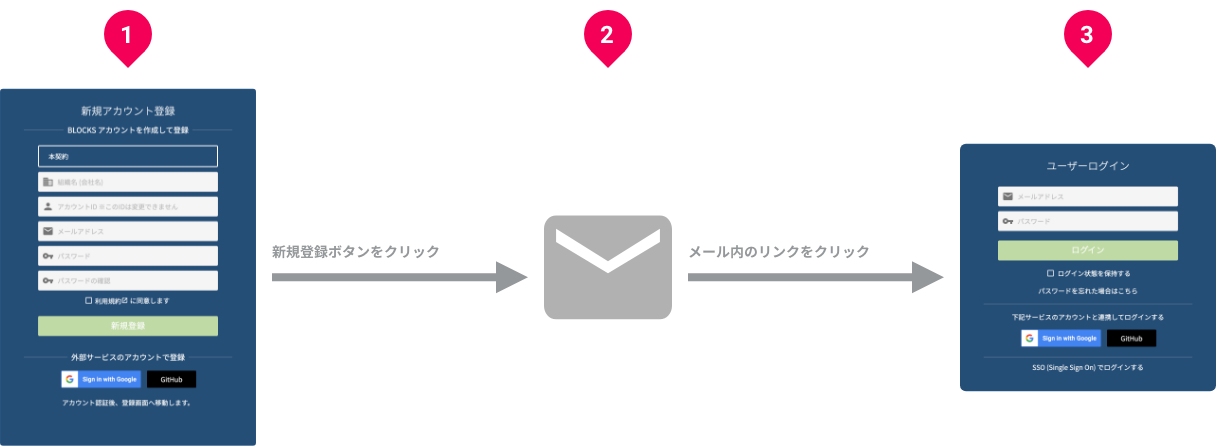
- On the BLOCKS account registration screen, enter the required information such as email address and password, and click the Register button.
- After a while, an email will be sent to the email address you entered on the registration screen.
- Follow the instructions in the email and click the URL. The BLOCKS login screen will be displayed in your web browser. Log in with the email address and password you registered in step 1.
- Register with an external service account:
If you want to use BLOCKS with a Google account or GitHub account, register a BLOCKS account as follows:
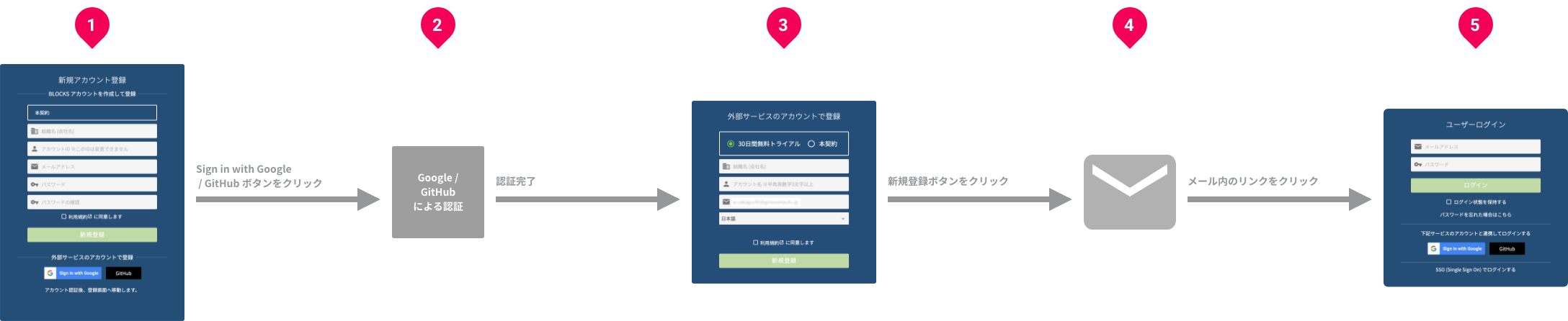
- If you want to use BLOCKS with a Google account, click the Sign in with Google button.
If you want to use BLOCKS with a GitHub account, click the GitHub button. - Authenticate your account with Google or GitHub.
- On the BLOCKS account registration screen, enter the required information such as organization name (company name) and account name, and click the Register button.
- After a while, an email will be sent to the email address you entered on the registration screen.
- Follow the instructions in the email and click the URL. The BLOCKS login screen will be displayed in your web browser. Log in with the email address and password you registered in step 1.
- If you want to use BLOCKS with a Google account, click the Sign in with Google button.
The image below is the BLOCKS account registration screen.
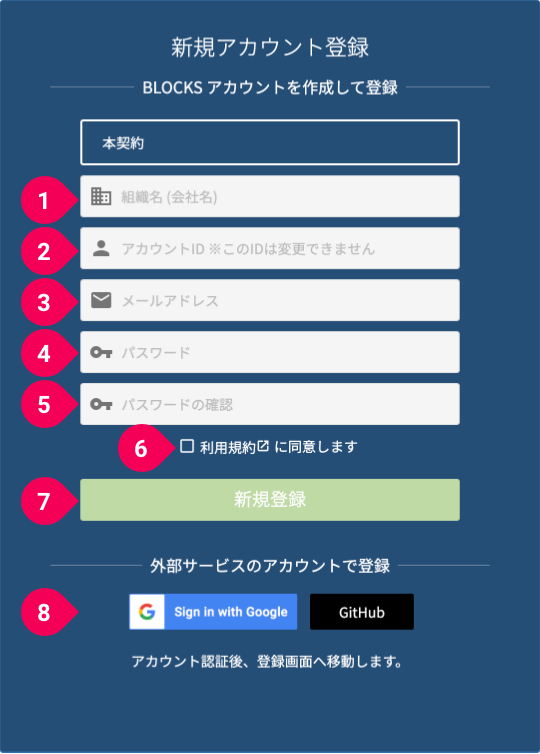
The meaning of each item on the screen is as follows:
| # | Item | Description |
|---|---|---|
| 1 | Organization name (company name) | Specify the name of the company, department, team, etc. to which you belong. |
| 2 | Account ID | The account ID is a name to identify the account. Specify at least 3 alphanumeric characters. Please give a unique name that does not duplicate with any other BLOCKS account. |
| 3 | Email address | Specify the email address to be linked to the BLOCKS account. Notification emails from the BLOCKS service will be sent to this email address. |
| 4 | Password | Please specify a password of at least 8 alphanumeric characters. |
| 5 | Confirm password | Please re-enter the same password as the one specified for the password. |
| 6 | Agreement to the Terms of Use | Please read the Terms of Use by clicking the link. If you agree to the Terms of Use, please click this checkbox to check it. If you do not agree to the Terms of Use, you cannot register a BLOCKS account. |
| 7 | Register button | Clicking this button will proceed with the registration process for the BLOCKS account. |
| 8 | External linked service | If you want to register with a Google account or GitHub account, click this button. |

