Getting started with BLOCKS
Creating a project and purchasing licenses
You will need to create a project and purchase a license to use BLOCKS services aside from the Auto-Transcriber.
Creating a project
A project is a unit that can contain multiple services. You must have at least one project.
Follow the steps below to create your first project:
- Open the menu

Click the menu icon (menu) in the global navigation bar to open the list of services and tools.
- Select a service
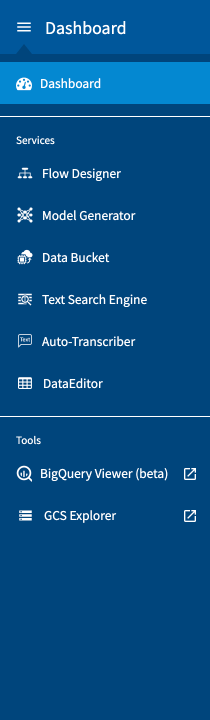
Click on the service you will use (aside from the Auto-Transcriber). If you’re not sure where to start, try clicking the Flow Designer.
- Starting a service
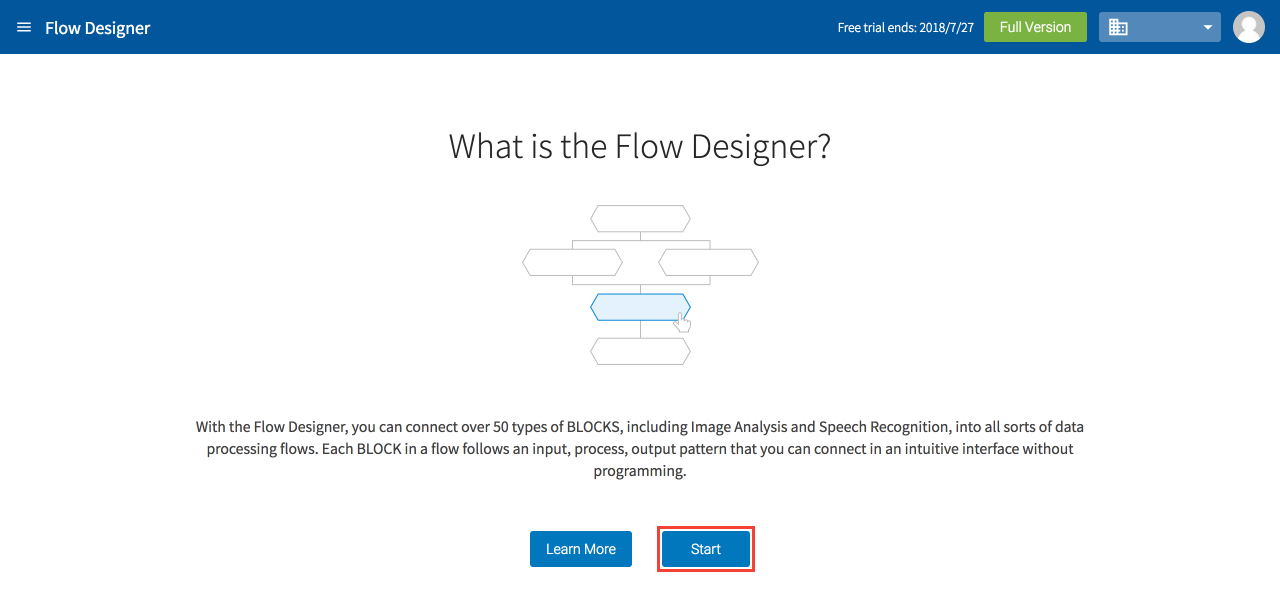
Click Start on the service’s screen. The Flow Designer screen is shown above.
- Name your project
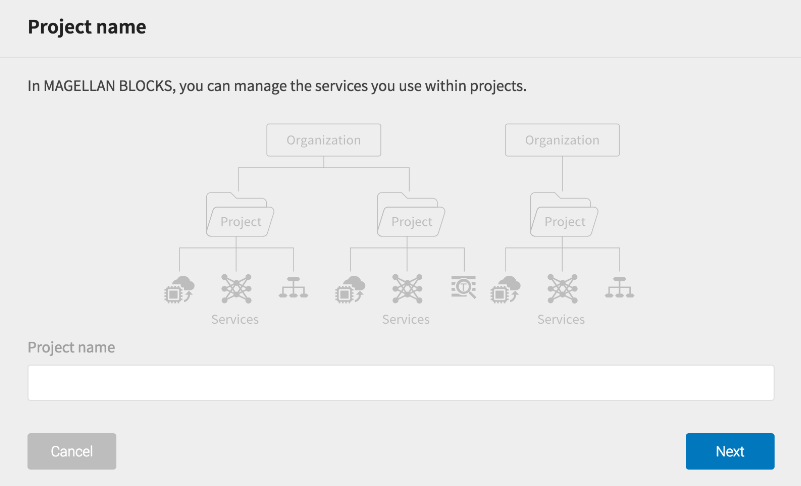
Assign a name to your project and click Next.
- Select your payment plan
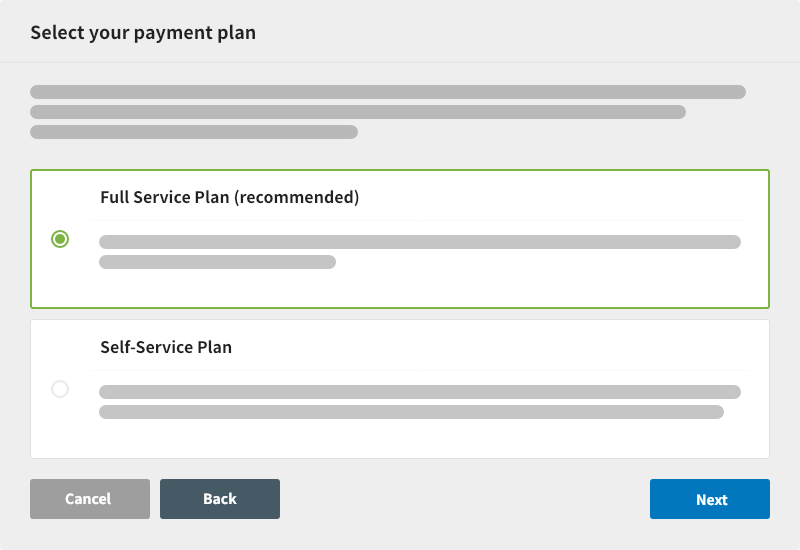
Select the Full Service or Self-Service payment plan and click Next.
We recommend the Full Service Plan to those who are not familiar with Google Cloud Platform (GCP). BLOCKS makes many of GCP’s highly secure and powerful services easy for anyone to use, but this also means that users must also have and manage a GCP account. However, with this payment plan, BLOCKS manages the GCP side as well.
With the Self-Service Plan, users can manage their own GCP account. If you select this plan, you will need to upload a GCP service account key in the next setup step. Please prepare your GCP service account key as a JSON file.
- Upload a GCP service account key
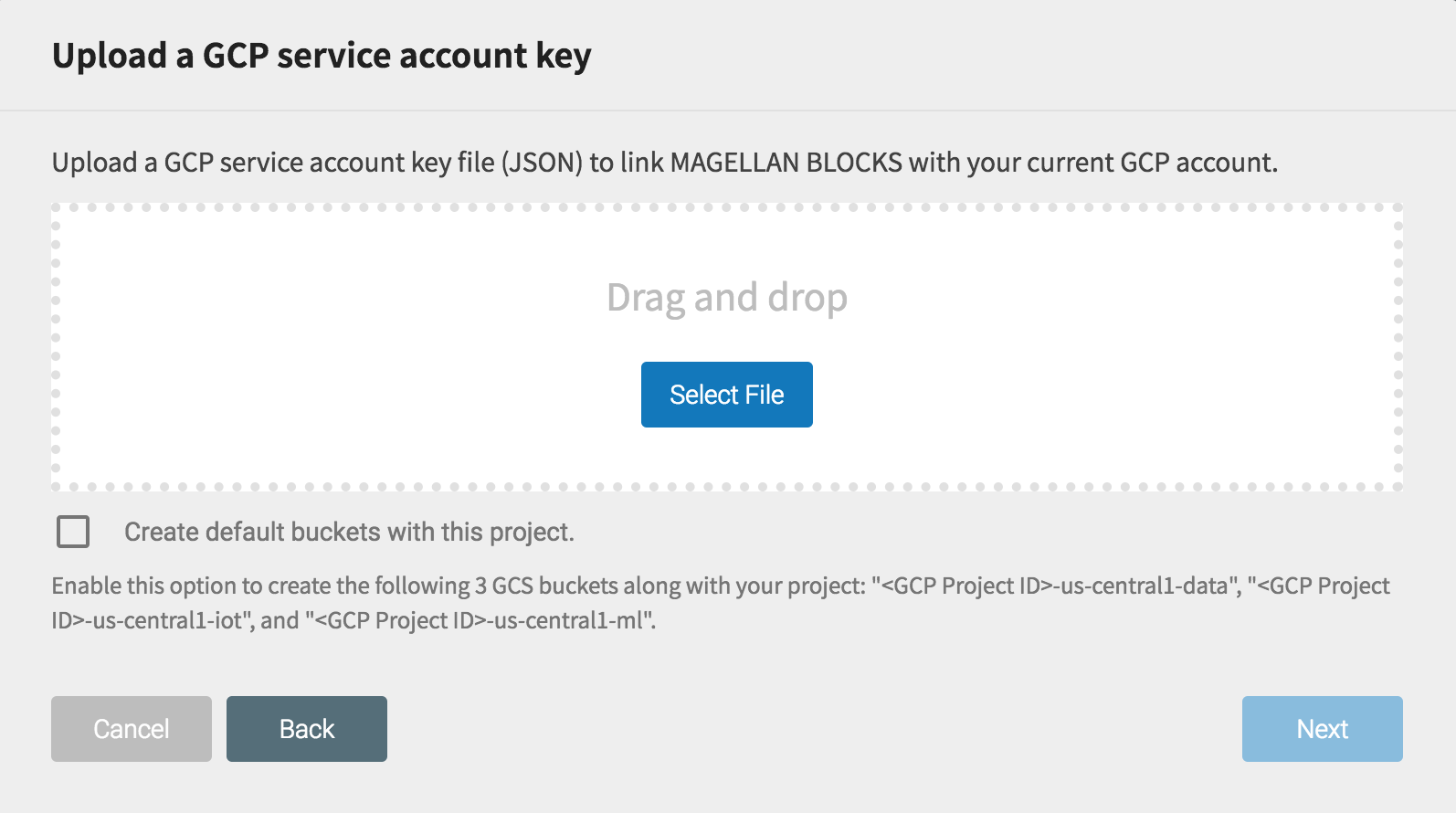
If you selected the Self-Service Plan, you will need to upload a GCP service account key in this step.
If desired, you can click Create default buckets with this project to have BLOCKS create three buckets in Google Cloud Storage (GCS) that you can use with BLOCKS. The default buckets are set to Regional with the location us-central1 and named as follows:
- <GCP Project ID>-us-central1-data
- <GCP Project ID>-us-central1-iot
- <GCP Project ID>-us-central1-ml
info_outline Full Service Plan users will not see this step.
- Finish
On the confirmation screen, click Submit to create your new project.
Refer to Creating projects for instructions on how to create additional projects.
Purchasing licenses
You must purchase a service license before you can use each BLOCKS service.
An organization’s admins can purchase licenses from the organization settings menu. For details, refer to Viewing and managing licenses.

