Getting started with BLOCKS
Signing in and out
Signing in
You must sign into your BLOCKS account to use BLOCKS. To sign in, click Sign In on the BLOCKS website open_in_new or click the link below.
| Sign in URL | https://console.magellanic-clouds.com/blocks/user/login |
Enter your BLOCKS email and password, then click Sign In.
info_outline For security purposes, a notification email may be sent to the account’s registered email address after failed attempts to sign in.
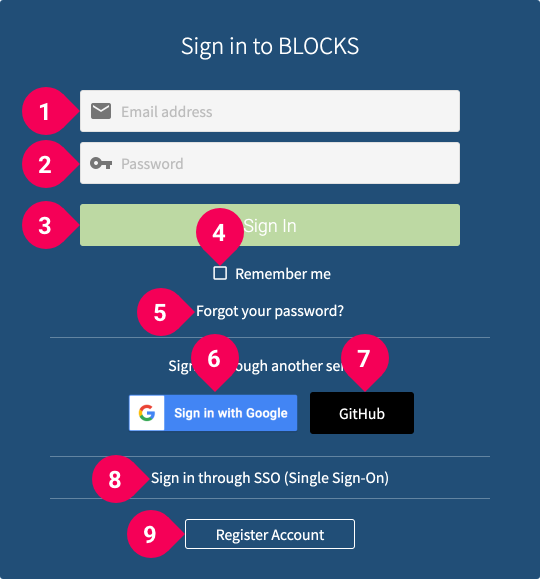
The above image shows the BLOCKS sign in page. Each of its parts is explained in the chart below.
| # | Item | Explanation |
|---|---|---|
| 1 | Email address | Enter the email address associated with your BLOCKS account. |
| 2 | Password | Enter the password registered with your BLOCKS account. |
| 3 | Sign in button | Click this button to sign in. |
| 4 | Remember me | Check this box to remain signed into BLOCKS on your browser until you actually sign out. |
| 5 | Forgot your password? | Click this link to reset your password if you have forgotten it. Refer to Resetting passwords for more details. |
| 6 | Sign in with Google button | Sign in with a Google account. To use this button, you must have already configured the account in the Linked services section of the User settings menu. |
| 7 | GitHub button | Sign in with a GitHub account. To use this button, you must have already configured the account in the Linked services section of the User settings menu. |
| 8 | SSO logint | Click this button to log in using Single Sign On (SSO). |
| 9 | Register account | Click this button to switch from the sign in screen to the new account registration screen. |
Signing out
So sign out, do the following:
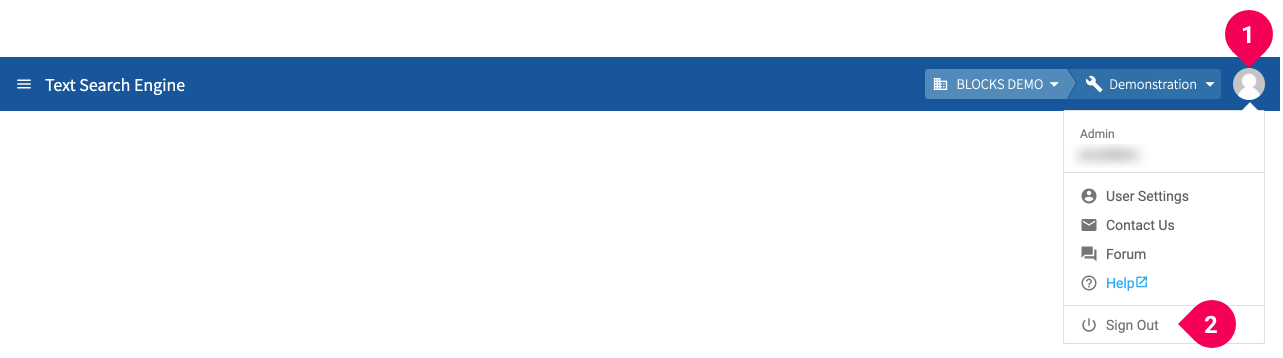
- Click your user icon in the global navigation bar.
- Click Sign Out.

