Organizations
Managing admins
Admins have authority to perform all functions within an organization. Organizations can be managed by multiple admins.
The following are examples of functions within an organization that admins can perform:
- Editing organization information (organization name, customer information, etc.)
- Adding, editing, and deleting projects
- Adding and removing members from projects
- Adding, editing, and deleting services
warning When sharing projects, avoid having multiple members edit the same Flow Designer simultaneously. While it is technically possible to do, each member’s edits will not be reflected in the other member’s Flow Designers. The most recent save will overwrite any other user’s edits.
Add or delete admins for an organization by doing the following:
Open the organization settings screen.
-
Switch to the organization whose admins you want to change.
-
Click the organization menu again to display the drop-down list.
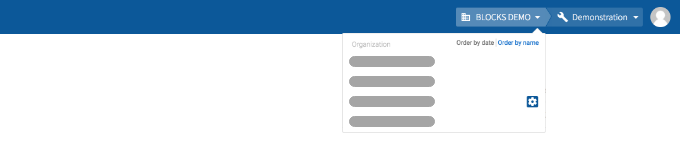
-
Click the gear icon (settings_applications) next to the organization’s name.
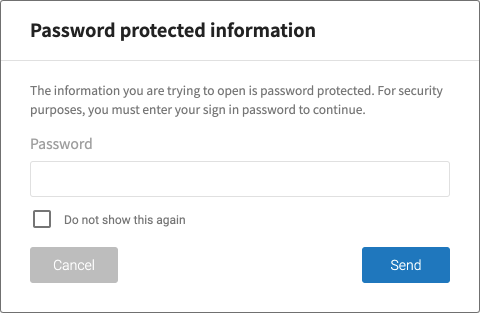
For security purposes, you will need to enter your password to continue. Enter your password and click Send. You can check Do not show this again to remove the password protection for one hour. This will also remove the password protection from the user settings menu.
info_outline This prompt will not show up again if you click the organization settings icon (settings_applications) again (or click the user settings menu) within one minute of entering your password. However, it will always appear if you switch to a different organization and click its organization settings icon (settings_applications).
-
-
Click Admins from the menu in the left sidebar.
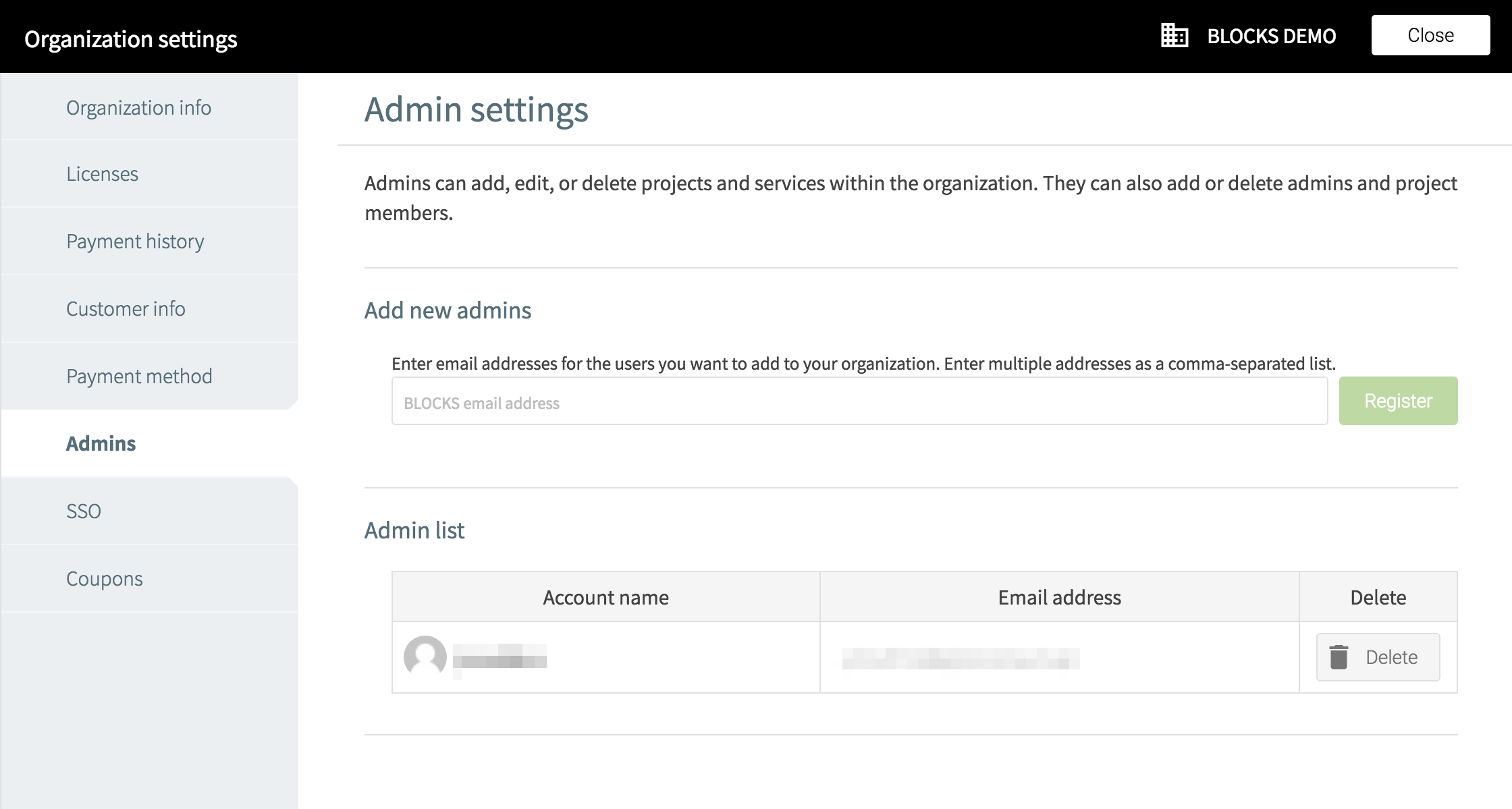
-
You can add admins under the section titled Add new admins. Enter the email address for a BLOCKS user and click Add. You can enter multiple emails at once as a comma-separated list.
-
You can view current admins and delete admins from the Admin list. Click the Delete button for an admin to remove them from the organization.
warning If there are multiple admins in your organization, you cannot delete the admin with payment settings configured. You must first reconfigure your payment settings for another admin.
-
Exit the organization settings menu by clicking Close in the upper-right.

