Screen layouts
Main screen
The following shows the main BLOCKS screen. This is the first screen shown after logging into BLOCKS.
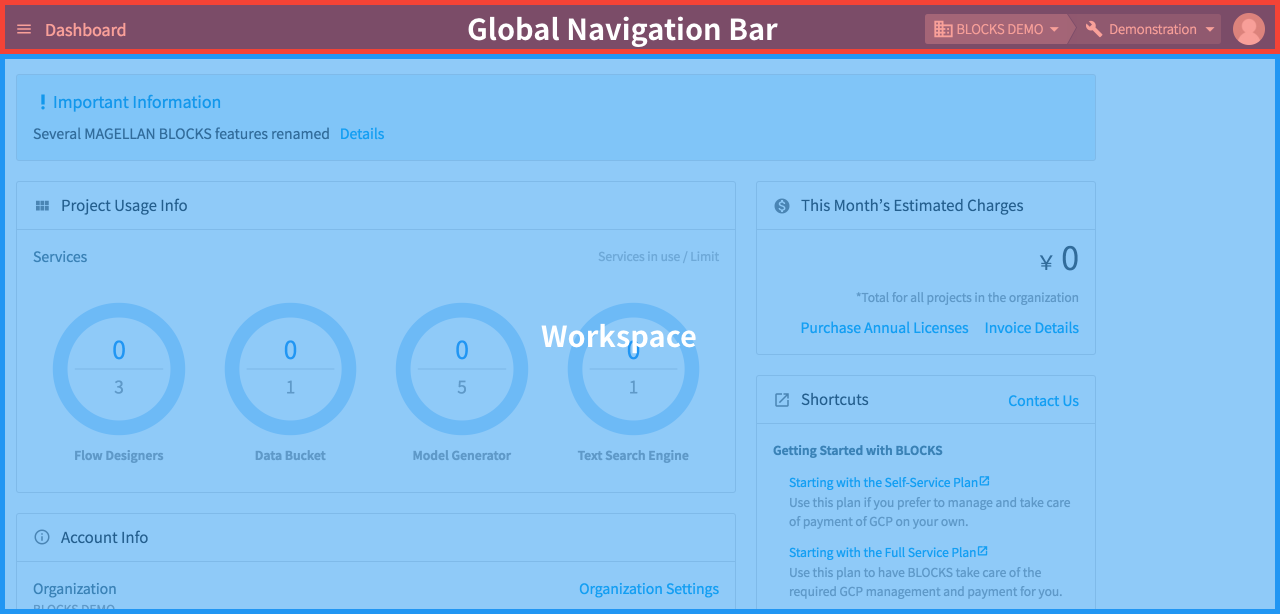
The main BLOCKS screen consists of two parts: the global navigation bar and the workspace.
Global navigation bar
The global navigation bar contains the following items.

| Item | Explanation |
|---|---|
| menu |
Click menu to open the menu for selecting the dashboard or other BLOCKS services and tools.
Click an item from this menu to open the dashboard or use the selected BLOCKS service or tool. |
| Organization menu | View names, switch between, or edit settings for your organizations. |
| Project menu | View names, switch between, or edit settings for your projects. |
| User icon | Access your user settings, contact BLOCKS support, view the BLOCKS forum, view BLOCKS documentation, or log out. |
Workspace
Selecting a service from the global navigation bar’s menu (menu) will open it workspace area.
Clicking on a tool’s name in the menu will open it in the workspace area. Or, you can click open_in_new to open it in a new tab.

